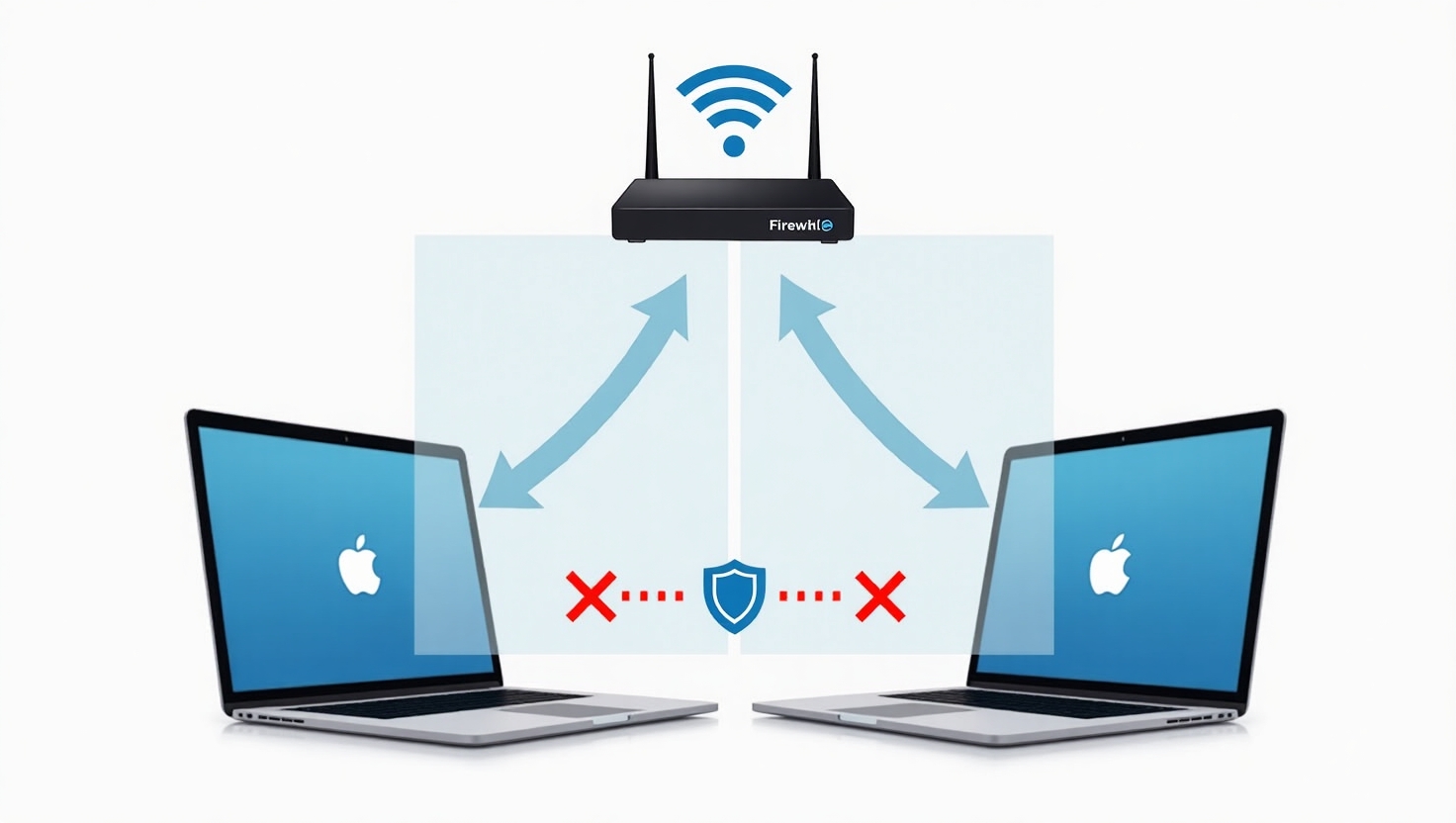🧭 Introduction: Sidecar shows, but doesn’t let you control
Sidecar is Apple’s official solution to extend your Mac screen onto your iPad. While it seems useful at first glance, it doesn't let you interact with your Mac using touch. Your iPad becomes a passive monitor — good for displaying things, but not for interacting with them.
This makes it useless for thousands of professionals who need more than just display: live sound engineers, touring musicians, creative professionals who need to touch their tools, not just look at them.
Fortunately, there’s a solution. One that requires no cables, no Sidecar, and no cloud services.
👉 Also read: Why Total Remote Control is better than Sidecar
🚀 Total Remote Control: the touch control Sidecar can’t offer
Total Remote Control (TRC) is a purpose-built app that turns your iPad into a full control surface for your Mac. Unlike Sidecar:
- It lets you interact directly with your Mac desktop using touch
- It works without internet or iCloud
- It connects in under two seconds
- It offers latency so low that it’s usable in real-time environments
TRC isn’t just a screen mirroring tool — it’s a tool to take full control of your Mac with precision and fluidity.
🧱 Real limitations of other tools
Other apps like Duet Display, Splashtop, or VNC claim to offer similar features. But they all have serious downsides for professional workflows:
- ❌ Showing the Dock or switching apps is sluggish
- ❌ Moving windows feels clunky and inaccurate
- ❌ Latency is much higher than TRC ([see comparison (https://youtu.be/-QmPi5dXQJg))
- ❌ Many require an active internet connection, even on local networks
- ❌ Initial connection or screen switching takes time and breaks focus
In short: they’re not made for real professional use — and it shows.
🎚️ Designed for demanding environments
Total Remote Control was built for the most critical, latency-sensitive scenarios:
- Sound engineers mixing live shows from FOH
- Musicians triggering tracks with the computer off-stage
- Lighting designers managing cues while moving freely
- Creatives needing a responsive, portable touchscreen extension
In all these cases, fluidity isn’t a luxury — it’s essential. TRC delivers.
⚙️ How to try it and get started in under 2 minutes
You can try Total Remote Control for free — no credit card required.
The macOS server is downloaded via the link you’ll receive when activating your license, whether it’s trial, monthly, annual, or perpetual.
To get started:
- Download the iPad app from the App Store
- Install the macOS server using the link from your license email
- Make sure both devices are on the same Wi-Fi network (preferably without client isolation)
- Open the app on both devices
- Your iPad will automatically detect your Mac and let you connect
- You can now control your Mac with your fingers: drag, tap, type, switch apps…
🎥 You can also see the whole setup process in this quick video:
🔍 Want to see it in action first?
These videos show TRC in real-world usage — responsive, cable-free, and without needing an internet connection:
✅ Conclusion
Sidecar may be useful for simple visual extensions, but it’s not designed for professionals who need full control.
Other tools fall short due to latency, connection instability, or requiring internet access.
Total Remote Control gives you a reliable, immediate, touch-based control solution that works anywhere — even offline.
👉 You might also like: Why your iPad can’t connect to your Mac on the same Wi-Fi
Try it free and discover why so many live professionals won’t go back.